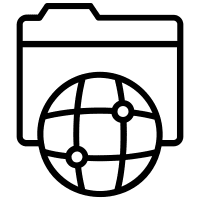Description
This article demonstrates how to configure and connect to an NFS Share.
Requirements
Server Setup
Install required packages
$ sudo apt install nfs-kernel-server
Create the Directory that will be Exported
$ sudo mkdir -p /export
Apply permissions
Caution: In this example we will be configuring the NFS share to be accessed without authentication.
$ sudo chmod -R 777 /export
Please Note: Setting 777 permissions to a file or directory means that it will be readable, writable, and executable by all users.
Edit the /etc/exports file:
$ sudo nano /etc/exports
The exports file defines which file systems are exported to remote hosts.
To export the folder we just created, add the following two line to /etc/exports file:
/export 192.168.1.0/24(rw,fsid=0,nohide,insecure,no_subtree_check,async)
This will publish the /export folder on the local subnet, 192.168.1.0/24.
Restart the NFS Service
To apply the changes, restart the nfs-kernel-server service:
$ sudo systemctl restart nfs-kernel-server
Client Setup
The client configuration is relatively simple.
Follow these steps tp setup and test the NFS Mountpoint on the Client.
Install the required packages
$ sudo apt install nfs-common
Create the directory on the client filesystem where the NFS share will be mounted:
$ sudo mkdir /mnt/<hostname>
Edit the /etc/fstab file
Auto Mount
To ensure the NFS shared folder is mounted by the client on every reboot, add the following line to /etc/fstab:
<nfs-server-IP>:/export /mnt nfs auto 0 0
Manual Mount
If the client will not consistently and reliably have access to the NFS server (i.e. a laptop that connects to multiple private/public networks), then use the noauto option in the /etc/fstab file instead, so that it will ‘‘not’’ automatically try to mount the filesystem at boot.
<nfs-server-IP>:/export /mnt/whitefoot nfs noauto 0 0
In this scenario, the user can manually mount the share using the following command:
$ sudo mount /mnt/whitefoot
Sources
[1] [2] [3] [4] [5] [6] [7] [8] [9] [10] [11] [12]
https://www.thegeekdiary.com/understanding-the-etc-exports-file/ ↩︎
https://access.redhat.com/documentation/en-us/red_hat_enterprise_linux/5/html/deployment_guide/s1-nfs-server-config-exports ↩︎
https://unix.stackexchange.com/questions/427597/implications-of-using-nfsv4-fsid-0-and-exporting-the-nfs-root-to-entire-lan-or ↩︎
https://www.raspberrypi.org/documentation/computers/remote-access.html#network-file-system-nfs ↩︎
https://askubuntu.com/questions/292043/how-to-unmount-nfs-when-server-is-gone ↩︎
https://devconnected.com/how-to-mount-and-unmount-drives-on-linux/ ↩︎
https://linuxize.com/post/how-to-mount-an-nfs-share-in-linux/#:~:text=Automatically Mounting NFS File Systems with %2Fetc%2Ffstab,-Generally%2C you will&text=The %2Fetc%2Ffstab file contains,the %2Fetc%2Ffstab file. ↩︎
https://superuser.com/questions/1038136/what-is-the-noauto-mount-flag-for ↩︎
https://www.jeffgeerling.com/blog/2021/htgwa-create-nfs-share-linux-on-raspberry-pi ↩︎