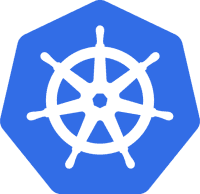Description
This article will document how to deploy K3s to a cluster of Raspberry Pis.
Requirements
I am using the following:
- One (1) Laptop (Running Ubuntu 21.10)
- Three (3) Raspberry Pis running Raspberry Pi OS, 64-bit (Debian 10 buster)
- Two (2) raspberry pi model 4s, with 8gb RAM
- One (1) Raspberry Pi 400 with 4gb RAM
- Each Pi is using a Samsung T7 SSD connected via USB 3.0 for storage
Before you start
Make sure that each Raspberry Pi is running and accessible on the network. You will need a list of each Pi’s IP address.
Install Ansible on the Laptop[1]
To configure the PPA on your machine and install Ansible run these commands:[1:1]
1 | $ sudo apt update |
Deploy k3s using Ansible[2]
https://k3s.io/ maintains an Ansible playbook that can set everything up for us.[2:1]
It is available here: https://github.com/k3s-io/k3s-ansible [3]
Download and unzip the repository to the following location, /home/<user>/Downloads/k3s-ansible-master.
Open a command line and navigate to the k3s-ansible-master project directory:
1 | $ cd /Downloads/k3s-ansible-master |
Edit the hosts.ini file,
1 | $ nano inventory/sample/hosts.ini |
It needs to contain IP addresses for each Raspberry Pi node in our cluster:
Example:
1 | [master] |
Now edit the group_vars/all.yml file to supply the Ansible username.
1 | $ nano inventory/sample/group_vars/all.yml |
Example:
1 | --- |
Remove the config files from the sample directory.
1 | $ mv inventory/sample/* inventory/ |
Run the following command to start the Ansible playbook:
1 | $ ansible-playbook site.yml -i inventory/hosts.ini |
Note: I actually couldn’t get this to work using SSH passwordless authentication. I resorted to using the following command:
1 | $ ansible-playbook site.yml -K -i inventory/hosts.ini |
The -K option prompts for the password before the playbook kicks off. Using this method it finished without error.
Install Kubectl on Laptop
Download the latest release with the command:[4]
1 | $ curl -LO "https://dl.k8s.io/release/$(curl -L -s https://dl.k8s.io/release/stable.txt)/bin/linux/amd64/kubectl" |
Install kubectl:[4:1]
1 | $ sudo install -o root -g root -m 0755 kubectl /usr/local/bin/kubectl |
Setup Kubectl to administer the cluster[5]
1 | $ scp <user>@master_ip:~/.kube/config ~/.kube/pi-cluster-config |
Note: you may need to create the ~/.kube directory if it doesnt already exist.
Set an environment variable to tell kubectl to use our pi-cluster-config file,
1 | $ export KUBECONFIG=~/.kube/pi-cluster-config |
Now you can run the following command to see if your pi cluster is up and running:
1 | $ kubectl get nodes |
It should return something like this:
1 | NAME STATUS ROLES AGE VERSION |
You can also ssh into the master node and administer the cluster.
Resetting the cluster
It’s best practice to rebuild a cluster frequently.[6]
Regardless of the reason, here’s how to quickly wipe the cluster clean (without re-flashing all the Raspberry Pis from scratch):
In the k3s-ansible repository directory (which you used to set up the cluster), run:
1 | ansible-playbook -i inventory/hosts.ini reset.yml |
This command will likely have a few failures relating to files that can’t be cleaned up until after a reboot.
Reboot the Raspberry Pis (in the same directory):
1 | ansible -i inventory/hosts.ini all -m reboot -b |
Run the reset playbook a second time, to clean up the stragglers:
1 | ansible-playbook -i inventory/hosts.ini reset.yml |
Re-install K3s on the cluster:
1 | ansible-playbook -i inventory/hosts.ini site.yml |